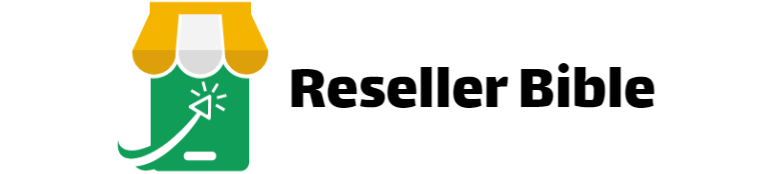Selling on Poshmark is a great way to earn extra cash by decluttering your closet or even starting a small business. But what if you don’t have a printer to print your shipping labels? Don’t worry; plenty of easy and convenient solutions will help you navigate this challenge. In this article, we’ll explore various methods to sell on Poshmark without a printer, making your selling experience smooth and hassle-free.
Utilizing Local Print Shops
Finding a nearby print shop can be a lifesaver for Poshmark sellers without a printer. Many local stores and library branches offer printing services, often cheaply. Here’s how you can use these services effectively:
Research Nearby Locations
Local print shops, office supply stores like FedEx Office, Staples, Office Depot, and even public libraries often provide printing services for a nominal fee. To locate these services:
- Online Search: Use Google or Yelp to find nearby locations that offer printing services. Enter keywords like “print shops near me” or “places to print shipping labels.”
- Call Ahead: Contact them to confirm their printing capabilities and any specific file format requirements.
- Check Store Hours: Make sure to verify the store’s hours of operation to avoid any inconvenience.
Prepare Your Files
Being prepared is key to a smooth printing experience. Here’s how to get ready:
- File Format: Ensure your labels are in a compatible format, such as PDF, which is commonly accepted by most print services.
Plan Ahead
To make your visit efficient, it’s helpful to:
- Visit During Off-Peak Hours: Print your labels during less busy times, such as weekday mornings, to avoid long waits.
- Membership Perks: Some stores offer discounts or free printing services to members, so check if a membership can benefit you in the long run.
Cost: Generally ranges from $0.10 to $0.50 per page, depending on location and service provider.
Key Takeaway:
Utilizing local print shops is a cost-effective and straightforward solution for Poshmark sellers without a printer. By planning and leveraging available resources, you can ensure your shipping process is efficient and hassle-free. This approach saves you time and money while providing flexibility in managing your sales.
Exploring USPS Printing Options
USPS offers convenient printing options for Poshmark sellers needing personal printer access. Leveraging USPS’s services can streamline your shipping process and ensure your packages are dispatched quickly. Here’s how you can take advantage of USPS printing services:
Check Your Local USPS Office
Before heading to your local post office, it’s important to determine whether they offer label printing services, as not all locations do. Here’s how you can find out:
- Visit the USPS Website: Use the USPS locator tool to find nearby post offices. The website often lists services offered at each location.
- Call Ahead: Contact the post office to confirm whether they can print shipping labels. This step can save you time and a potentially wasted trip.
- Inquire About Costs: Ask about any fees associated with printing labels. While some locations offer this service for free, others may charge a nominal fee.
Utilize USPS Click-N-Ship®
USPS’s Click-N-Ship® service allows you to purchase and print shipping labels from any device with internet access. Here’s how you can use this service efficiently:
- Create a USPS Account: Sign up for a free USPS account if you don’t already have one. This account will allow you to purchase postage and manage your shipping preferences.
- Access Click-N-Ship®: Log in to your USPS account and navigate the Click-N-Ship® section. Here, you can enter your package details, select your preferred shipping method, and purchase postage.
- Email Your Label: Once you’ve purchased your label, email the PDF file to yourself or save it to a cloud service. You can then access this file at your local post office to print it.
Use USPS Label Broker®
USPS’s Label Broker® service provides a unique solution for sellers without a printer. It lets you print labels directly at the post office without pre-purchasing postage. Here’s how it works:
- Get a Label Broker® ID: When creating a shipping label on Poshmark, select the option to receive a Label Broker® ID. This code and a QR code will be emailed to you.
- Visit the Post Office: Take the Label Broker® ID or QR code to your local post office. They can scan the code and print your shipping label for you.
- No Pre-Purchase Required: With Label Broker®, purchasing postage online is unnecessary. The post office will handle the transaction when printing your label.
Plan Your Visit
To ensure a smooth experience at the post office, consider these tips:
- Avoid Peak Hours: Post offices are busier during lunch breaks and after work. If you want to avoid large queues, visit during off-peak hours.
- Bring Necessary Materials: Have your Label Broker® ID or QR code ready on your smartphone or printed out. Bring your packaging materials to pack your item at the post office.
- Know Your Options: Familiarize yourself with USPS shipping options (such as Priority Mail, First-Class, etc.) to choose the best one for your needs and budget.
Cost: This varies by location, but many USPS locations offer this service for free or at a minimal charge.
Key Takeaway:
Utilizing USPS’s printing options, including Click-N-Ship® and Label Broker®, provides Poshmark sellers with accessible and convenient solutions for printing shipping labels without a personal printer. Planning and taking advantage of these services can simplify your shipping process and ensure your packages are sent promptly and efficiently.
Using Shipping Kiosks
Shipping kiosks provide a convenient and efficient solution for Poshmark sellers who need to print shipping labels without having access to a personal printer. These kiosks are available at various locations and are designed to simplify shipping, making sending out your packages without printing labels at home easy. Here’s how you can make the most of shipping kiosks:
Locate Nearby Shipping Kiosks
Finding a shipping kiosk near you is the first step to utilizing this service effectively. Shipping kiosks are commonly available at:
- FedEx Office: FedEx has self-service kiosks at many office locations. These kiosks allow you to print shipping labels, track packages, and even drop off parcels for shipping.
- UPS Stores: Many UPS locations feature self-service kiosks where you can print shipping labels, purchase postage, and manage your shipments.
- USPS Self-Service Kiosks: While not available everywhere, some USPS locations offer self-service kiosks that can print labels and provide postage.
- Retail Partners: Large retailers like Walmart and grocery stores often have kiosks from FedEx, UPS, or other shipping services, offering printing and shipping options.
How to Find Kiosks:
- Online Search: Use Google Maps or specific carrier websites (FedEx, UPS) to locate kiosks near you.
- Mobile Apps: Download carrier-specific apps, including location services, to find kiosks.
- Call for Confirmation: If you’re unsure about the services offered at a specific location, call ahead to verify that they have the necessary equipment and services.
Accessing and Printing Your Labels
Once you’ve located a shipping kiosk, you’ll need to ensure you have easy access to your shipping labels for printing. Here’s how to do it:
- Save Files in Compatible Formats: Make sure your labels are saved in widely accepted formats like PDF or JPG. Most kiosks support these formats, but it’s always a good idea to double-check.
- Cloud Storage: Save your labels on cloud storage services like Google Drive, Dropbox, or OneDrive. This allows you to access your files from any device with internet access, including kiosks.
- Email Access: Email the label to yourself, ensuring it’s readily available to download at the kiosk. This can be a quick and effective way to retrieve your label for printing.
- USB Drive: If you prefer physical storage, store your label files on a USB drive. Then, simply plug the drive into the kiosk to access and print your documents.
Understanding the Printing Process
Printing your shipping labels at a kiosk is usually a straightforward process, but here are some tips to ensure everything goes smoothly:
- Follow On-Screen Instructions: Shipping kiosks have user-friendly interfaces with clear instructions. Follow these steps to select your label file, choose your printing options, and complete the process.
- Payment Methods: Be prepared to pay for the printing service, usually via credit/debit or a kiosk-specific payment card. Costs can vary, so check prices beforehand.
- Quality Check: After printing, inspect the label to ensure all information is correct and legible. A poorly printed label can delay shipping, so verifying the details is essential.
Additional Features of Shipping Kiosks
Beyond just printing labels, many shipping kiosks offer additional features that can enhance your Poshmark selling experience:
- Package Weighing and Dimensioning: Some kiosks come equipped with scales and dimension scanners, allowing you to ensure that your package meets shipping requirements.
- Shipping Supplies: Kiosks often have shipping supplies like boxes, envelopes, and packing materials available for purchase, making it easy to package your items on the spot.
- Tracking and Notifications: Enter your shipment details at the kiosk to receive tracking updates and notifications, which will help you stay informed about your package’s status.
Plan for Your Visit
To make the most of your kiosk experience, consider these additional tips:
- Check Kiosk Availability: Some locations might have limited kiosks, so ensure that the one you plan to visit is operational and not under maintenance.
- Time Management: Avoid peak hours, such as lunchtime or weekends, to reduce wait times and get assistance if needed.
- Keep Backup Options: If the kiosk is out of service or unavailable, have a backup plan, like knowing the location of another nearby kiosk or a print shop.
Cost: Prices can range from $0.50 to $1.00 per label, depending on the kiosk service provider.
Key Takeaway:
Shipping kiosks offer a versatile and convenient option for printing Poshmark labels without a printer. Understanding how to locate and use these kiosks allows you to streamline your shipping process and enjoy a seamless selling experience. Utilizing these tools saves time and effort and ensures your packages are shipped efficiently and professionally.
Partnering with Friends or Family
Leveraging the resources of friends or family with printers can be a straightforward and effective solution for selling on Poshmark without a printer. This approach saves you money and lets you maintain a flexible and personal touch in your selling process. Here’s how to make the most of this option:
Identify Reliable Partners
Choosing the right people to partner with is crucial. Consider the following:
- Trust and Reliability: Choose reliable friends or family members who understand the importance of timely printing. Look for someone who is organized and dependable.
- Proximity: Proximity is key. Ideally, select someone who lives nearby or you see regularly, making it easy to coordinate printing and label pickup.
- Willingness to Help: Ensure the person will assist you regularly, understanding that you might need to print labels frequently as your Poshmark sales grow.
Coordinate Printing Sessions
To maintain a smooth process, it’s helpful to set up a regular schedule or system for printing labels:
- Set a Weekly Printing Schedule: Arrange a specific day and time each week to print labels. This consistency can help both parties plan accordingly and keep the process organized.
- Use Shared Calendars: Utilize shared digital calendars (like Google Calendar) to schedule printing sessions, ensuring both parties are on the same page and aware of upcoming needs.
- Prepare Files in Advance: Print your shipping labels before your scheduled session, so you won’t waste time during the meeting.
Communication and Appreciation
Clear communication and showing appreciation can strengthen your partnership and ensure continued support:
- Explain the Process: Make sure your friend or family member understands how the Poshmark shipping process works, including any specific requirements for labels or packaging.
- Keep Them Updated: Communicate regularly about your printing needs and any changes in your selling schedule that might affect your arrangement.
- Express Gratitude: Show appreciation through small gestures, such as buying them coffee, treating them to lunch, or giving them a small token of thanks. This can go a long way in maintaining a positive relationship.
Offer a Trade or Incentive
If you’re partnering with someone regularly, consider offering a trade or incentive to make the arrangement mutually beneficial:
- Barter Services: Offer to help them with something they might need, like running errands, assisting with a task, or providing a service you’re skilled in.
- Share Profits: If they are heavily involved, consider sharing a small percentage of your Poshmark profits. This incentive can motivate them to continue helping you effectively.
- Offer Discounts on Your Items: Offer discounts on your items, allowing them to experience the benefits of your Poshmark sales firsthand.
Maintain a Backup Plan
While relying on friends or family is convenient, it’s wise to have a backup plan in case they’re unavailable:
- Have Backup Printing Options: Know the locations of nearby print shops or shipping kiosks you can use in a pinch. This ensures you can still fulfill orders if your partner is unavailable.
- Store Digital Copies: Securely store digital copies of your labels online to access them easily and quickly from any device.
- Plan for Busy Periods: Be mindful of holidays or times when your friend or family member might be busy, and plan accordingly to avoid disruptions in your shipping process.
Cost: Generally free, but consider offering a small thank-you gift.
Key Takeaway:
Partnering with friends or family is a practical and personal solution for Poshmark sellers without a printer. Building a reliable and mutually beneficial relationship ensures your selling process remains efficient and stress-free. This approach offers flexibility, cost savings, and the added benefit of strengthening personal connections.
Going Paperless with QR Codes
As technology continues to advance, going paperless with QR codes has emerged as an innovative solution for Poshmark sellers who want to avoid the hassle of printing shipping labels. This method simplifies shipping and offers environmental benefits by reducing paper waste. Here’s a closer look at how you can use QR codes to streamline your Poshmark sales:
Understanding QR Code-Based Shipping
QR code-based shipping is a modern approach that allows sellers to send packages without needing a printed label. Here’s how it works:
- Digital Shipping Labels: Instead of printing a traditional label, you receive a digital QR code that contains all the necessary shipping information.
- Scan and Ship: When you drop off your package, the shipping carrier scans the QR code, automatically accessing the shipment details.
- Convenience: This process eliminates the need for a printer, making it ideal for those who prefer a digital-first approach.
How to Use QR Codes for Poshmark Shipments
Here’s a step-by-step guide to using QR codes for your Poshmark sales:
- Select a Carrier Offering QR Codes: Not all shipping carriers provide QR code services, so choose one that does. The main carriers providing this service are UPS, FedEx, and USPS.
- Create a Shipment: When creating a shipment for your Poshmark sale, select the option to use a QR code instead of a traditional label. This option is typically available during the checkout process when purchasing shipping.
- Receive Your QR Code: Once your shipment is created, you’ll receive a QR code via email or a mobile app. Ensure you have access to this code on your smartphone or other devices.
- Drop Off Your Package: Visit the carrier’s location or authorized drop-off point. Present the QR code on your smartphone to the staff or at a self-service kiosk.
- Scan and Confirm: The carrier will scan your QR code to confirm the shipment details. Once scanned, your package is ready to be processed for delivery.
Advantages of Using QR Codes
Using QR codes for shipping offers several benefits:
- No Printer Required: The most significant advantage is that it does not require a printer, making it accessible.
- Eco-Friendly: Going paperless reduces paper waste, contributing to environmental sustainability.
- Quick and Easy: QR codes streamline shipping, saving time by reducing steps like printing and attaching labels.
- Real-Time Tracking: By connecting sophisticated tracking systems to QR codes, you may trace the progress of your shipment in real-time.
- Reduced Errors: Digital labels reduce the chance of errors that can occur with manual label printing and attaching, ensuring accurate delivery details.
Challenges and Considerations
While QR codes offer numerous benefits, there are some challenges to be aware of:
- Carrier Availability: Not all carriers offer QR code options, so you may need to choose your carrier based on this capability.
- Compatibility Issues: Some older devices or systems may not support QR code scanning, potentially causing delays.
- Technical Glitches: As with any technology, there may be occasional issues or errors. Ensure your smartphone is fully charged and the screen is clear for scanning.
- Limited Locations: QR code acceptance may not be available at all drop-off points or smaller carrier branches, so verify if your nearest location supports this option.
Educating Your Buyers
Using QR codes can be a new experience for buyers as well, so it’s essential to educate them:
- Communicate Clearly: Inform your buyers about the QR code process and its benefits, such as faster processing and real-time tracking.
- Include Instructions: Provide simple instructions on how to track their package using the QR code, emphasizing ease and convenience.
- Address Concerns: Be ready to address any questions or concerns your buyers might have about the paperless process, ensuring they feel confident in the transaction.
Cost: Typically free or included in your shipping fees.
Key Takeaway:
Going paperless with QR codes is an innovative and efficient solution for Poshmark sellers looking to simplify their shipping process. By leveraging technology, sellers can reduce their environmental impact, save time, and provide a seamless experience for buyers. This method represents a modern approach to shipping that aligns with the digital age, offering convenience and efficiency for sellers and buyers alike.
Conclusion
Selling on Poshmark without a printer doesn’t have to be daunting. With the right approach and resources, you can easily navigate this challenge and keep your selling process running smoothly. Using USPS printing alternatives, shipping kiosks, local print shops, and other innovative solutions, you can concentrate on selling and building relationships with buyers.
FAQs
Can I sell on Poshmark without printing a label?
Yes, you can use digital solutions like QR codes or have your labels printed at local print shops, USPS, or shipping kiosks.
Are there any costs associated with printing labels at USPS?
Some USPS locations offer free printing services, while others may charge a small fee. It’s best to contact your local post office directly.
How can I find shipping kiosks near me?
You can locate shipping kiosks through the websites of FedEx and UPS or by checking at local malls and grocery stores.
Is sharing my Poshmark label with friends for printing safe?
You can trust the person you’re sharing it with. To send the label securely, use a shared folder or email.
What is the best way to store my label files for easy access?
Cloud storage services like Google Drive, Dropbox, or email the files yourself are convenient ways to access and print labels anywhere.
Additional Resources
- USPS Click-N-Ship® Service: Learn more about printing labels online with USPS.
- FedEx Office Print Online: Explore FedEx’s online printing services.
- UPS Store Printing Services: Discover printing options available at UPS locations.
- Poshmark Selling Guide: Official guide to selling on Poshmark.
- How to Use Google Drive: Learn to store and access your label files using Google Drive.